Welcome to the Zoophobia Comic Forum!Here's a little guide to help you get started! I know it looks long, but most of that is demonstrative pictures, so please read the whole thing.
First of all, the format. Like most other forums, you have a set of icons you can use to navigate at the top.
 1.
1. The
yellow apple labelled
Home will take you to the front page of the forum.
2. The hourglass labelled
Calendar takes you to a calendar where you can mark important dates, such as member birthdays.
3. The "?" labelled
FAQ takes you to the FAQ (Frequently Asked Questions) page. On there you will find a list of questions that look like this:

Just click on them and they will expand to show the answer, like so:
 4.
4. The
Search icon will open up a search bar that looks like this:
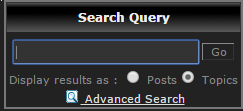
Click either of the bubbles to search for a specific Post or Topic, and type in the
Subject of the post or topic you wish to find.
5. The
Users icon navigates you to the Userlist where you can find users by Last Visit, Name, Number of Posts, or multiple other helpful sorting options.
6. The
Groups icon brings you to the user groups page, where you'll find this:

Right now there are only a few groups, but in here you can join them, see a list of group members, or even start a new one!
7. The
Profile icon allows you to edit and update your profile, so it's where you can go to personalize.
8. The icon that says
No Mail will light up Yellow and look like a letter when you have an unread PM.
9. Last but not least is the
Log Out button.
-------------------------------------------------------------------------------------------------
Up in the top right you will see a bar that looks like this:

If you click on the "Welcome" it extends to let you see a variety of options like so:
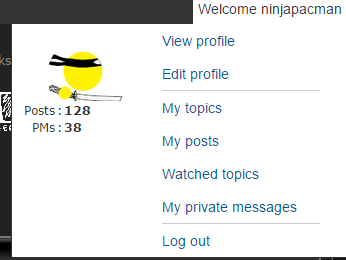
If you click on "Notifications" it will give you a list of your notifications. These include people sending you PMs and posting on topics you're watching. It looks like this:

You can turn off notifications if you click
See all notifications at the bottom.
--------------------------------------------------------------------------------------------
As for the actual forum, there are 3 Sections.
What's new, which contains news and comic updates. Community, which contains all the main sub-sections you will be visiting and posting in.
Community, which contains all the main sub-sections you will be visiting and posting in.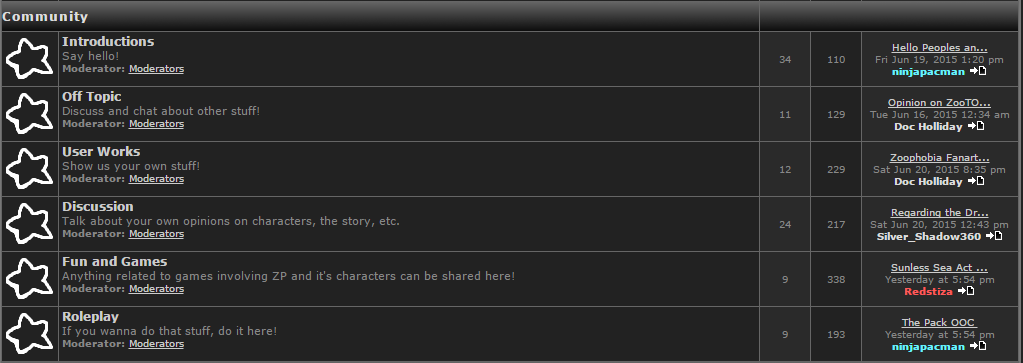 And Miscellaneous, which contains the Help sub-section and forum feedback.
And Miscellaneous, which contains the Help sub-section and forum feedback. Each Forum sub-section has a couple parts.
Each Forum sub-section has a couple parts. 1.
1. The name of the sub-section and what it's for.
2. What groups can moderate topics in the Sub-Section.
3. The amount of topics in the sub-section.
4. The total number of posts in the sub-section.
5. The name of the last topic that was replied to in the sub-section.
6. The time and date of the last reply.
7. The name of the user who made the reply.
8. The star will be filled in when there is an new unread topic in the sub-section.





